Overcoming Second Life Start-Up Crashes
I thought I would write a blog on how to get Second Life to run on an ATI Radeon HD2600XT video card.
My card is the AGP series of the card as my computer is an AMD Athlon XP 3000+ with 2 gigabytes of Corsair Value Select memory and a 250 gigabyte Western Digital Caviar hard drive.
I also have Windows XP Professional dual booted with Windows Vista Home Premium with Second Life installed on the Windows XP partition as you will see in the Second Life screenshots.
What I am about to show you through screenshots may apply to the PCI Express version of the card as well.
I tried a Google search for a solution to my problem first but only got more questions and very little in answers to a possible solution so I decided to delve into the 3D settings in the Catalyst Control Centre, below is the outcome of what helped me run Second Life.
The first step is to go to the Catalyst Control Centre and select the 3D Settings tab as Screenshot 1 shows below, this way you will be able to get to the Second Life login if you don’t do this initial step Second Life will load for a second and stay resident in memory but nothing will be on the screen.
 Screenshot 1: 3D Settings in the Catalyst Control Centre
Screenshot 1: 3D Settings in the Catalyst Control Centre
The second step is to go to the Catalyst AI tab in 3D settings and tick on “Disable Catalyst AI” as shown in Screenshot 2, by doing this it will allow Second Life to start without crashing.
 Screenshot 2: Disabling the Catalyst AI in the Catalyst Control Centre
Screenshot 2: Disabling the Catalyst AI in the Catalyst Control Centre
The other thing to remember is to allow Second Life to control anti-aliasing as well as de-select “Enable Adaptive Anti-Aliasing”. I also found that if you allow Second Life to “Control Anisotropic Filtering” Second Life will start without crashing.
This now brings us to the Second Life side of getting Second Life to start without crashes.
When you get to the Second Life login screen you need to select the Edit menu and then Preferences.
You then need to select the Graphics tab as shown in Screenshot 3.
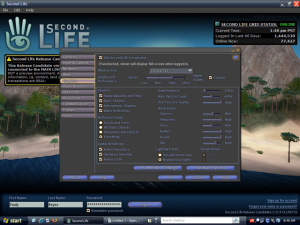 Screenshot 3: Graphics tab in the Second Life Preferences Menu
Screenshot 3: Graphics tab in the Second Life Preferences Menu
From here you need to select Hardware Options on the Graphics tab as shown in Screenshot 4 and de-select “Enable OpenGL Vertex Buffer Objects”, I was also told that OpenGL VBO can cause objects not to display properly in the Second Life Viewer and also cause the viewer to crash.
 Screenshot 4: Disabling “Enable OpenGL Vertex Buffer Objects”
Screenshot 4: Disabling “Enable OpenGL Vertex Buffer Objects”
So there you have it my solution to getting Second Life to run on an ATI video card, took awhile to work out but it’s cool.
Enjoy

oh my god thank yoouu!!.. Dude I\’ve been without SL for almost a month now because of the Catalyst bug.. you.. are a genius
This is great advice for ATI cards! I\’m running a Radeon 9800Pro 256Mb card on a Pentium 4 2.4GHz, 2Gb RAM with XP, and it developed SL issues – clearing the Application data folder for SL, then making these adjustments has allowed me to launch SL fine again and the instability issues seem to have vanished too! Thanks!!
I have Asus ati ah 4650 and this dosen\’t work for me 😦